code-server
code-server is a web based IDE that run VS Code, used for Code Repository Web IDE All-in-one DevOps . code-server is a web based IDE, it help you run VS Code on any machine anywhere and access it in the browser.
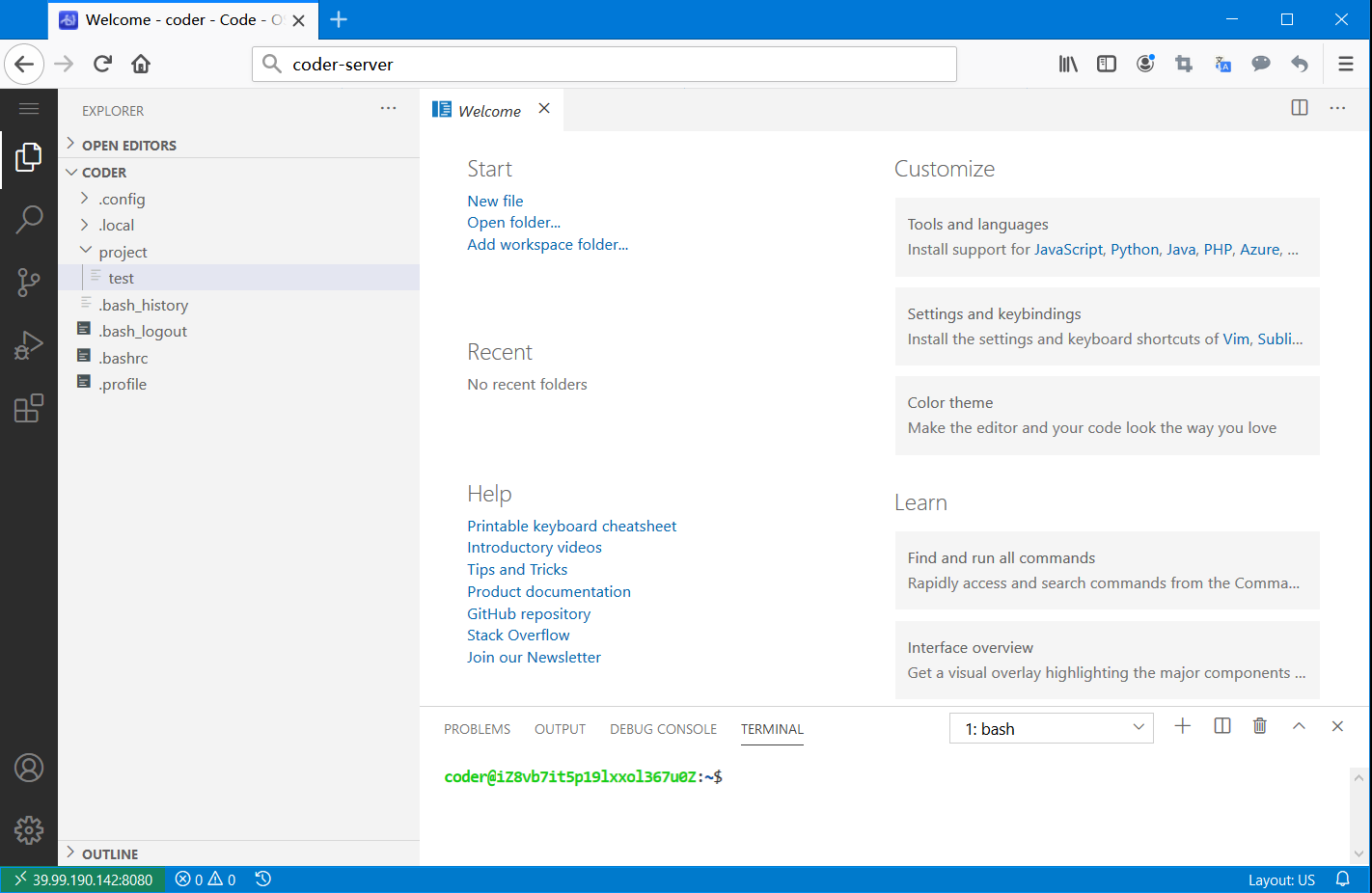
Prepare
When referring to this document to use code-server, please read and ensure the following points:
-
Login to Websoft9 Console and find or install code-server:
- Go to My Apps listing applications
- Go to App Store installing target application
-
This application is installed by Websoft9 console.
-
The purpose of this application complies with the MIT open source license agreement.
-
Configure the domain name or server security group opens external network ports for application access.
Getting started
Verification test
After completing the installation of code-server in the Websoft9 console, get the applicaiton's overview and access credentials from My Apps
-
Use your local browser to access the URL and navigate to the login page.
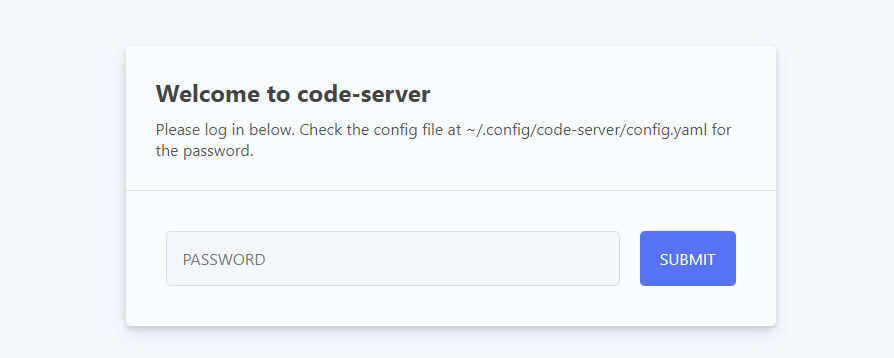
-
Successfully log in to the code-server backend
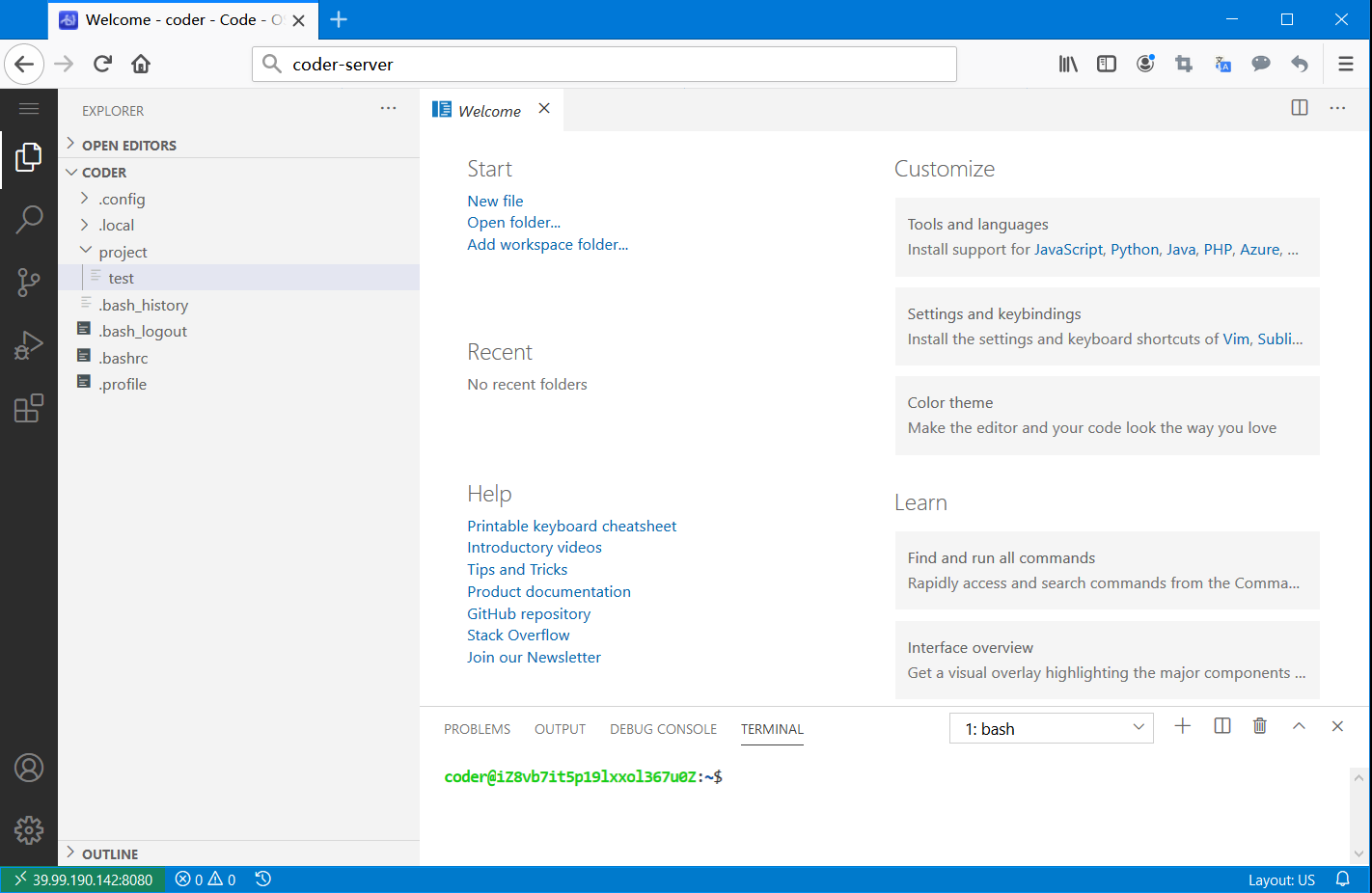
-
In the code-server backend, select File > Open Folder > /config/workspace/.
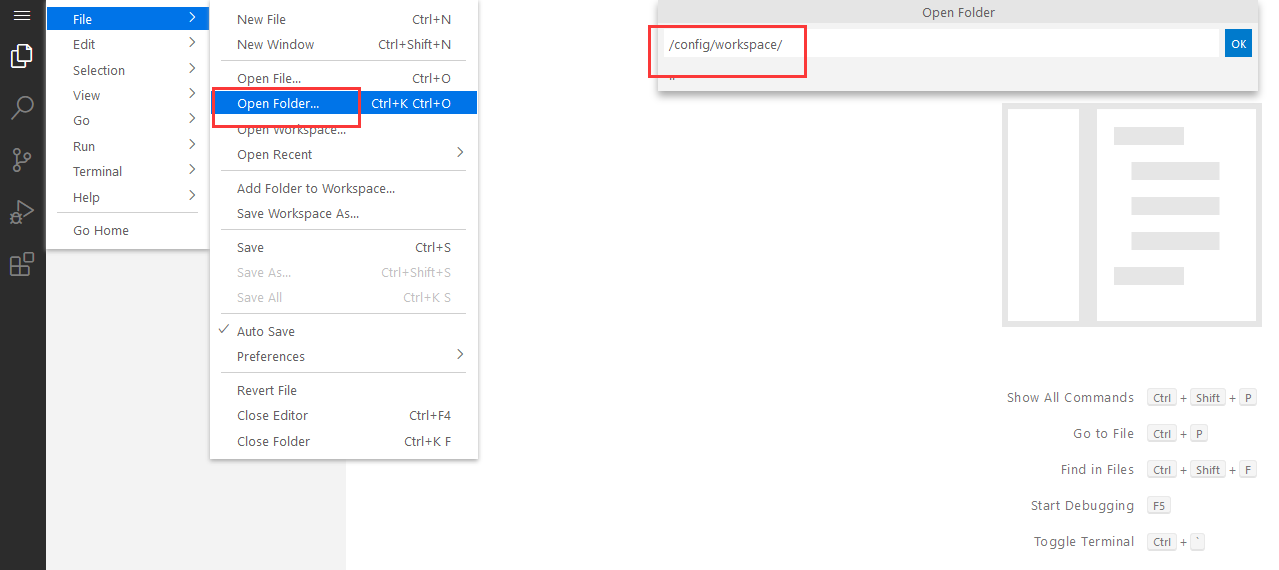
-
In the code-server backend, select View > Terminal, and enter the test command in the Terminal area
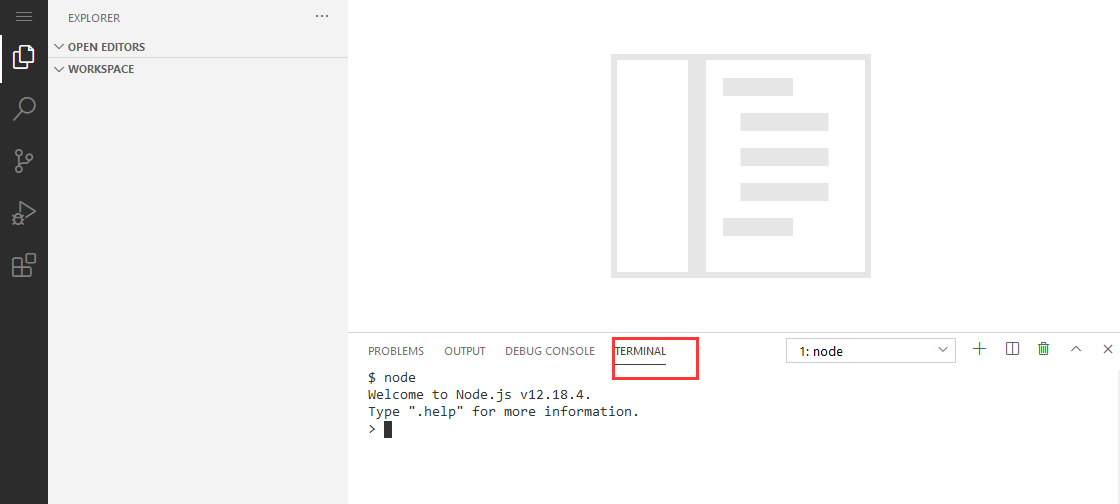
Installing the environment
Code-server does not come with Python, Node, Java, etc. pre-installed. To install these environments, use sudo su in the Terminal area to switch to Administrator mode and start the installation.
Node.js
# install Node,yarn
curl -fsSL https://deb.nodesource.com/setup_20.x | sudo -E bash -
sudo apt-get install -y nodejs
sudo npm install --global yarn
# Delete the running npm run
ps aux
kill -9
Python
# Installation environment
sudo apt update
sudo apt install python3-pip
Java
apt update
apt install openjdk-8-jre
java -version
Program development example
Here is an example of how to use code-server for Python development:
-
Log in to code-server, create a new folder and file named: myfile.py, and copy the following Python example code into the file.
/usr/bin/env /usr/bin/env python2
#! /usr/bin/env python3
#coding: utf-8
import os, io, sys
print("hello world")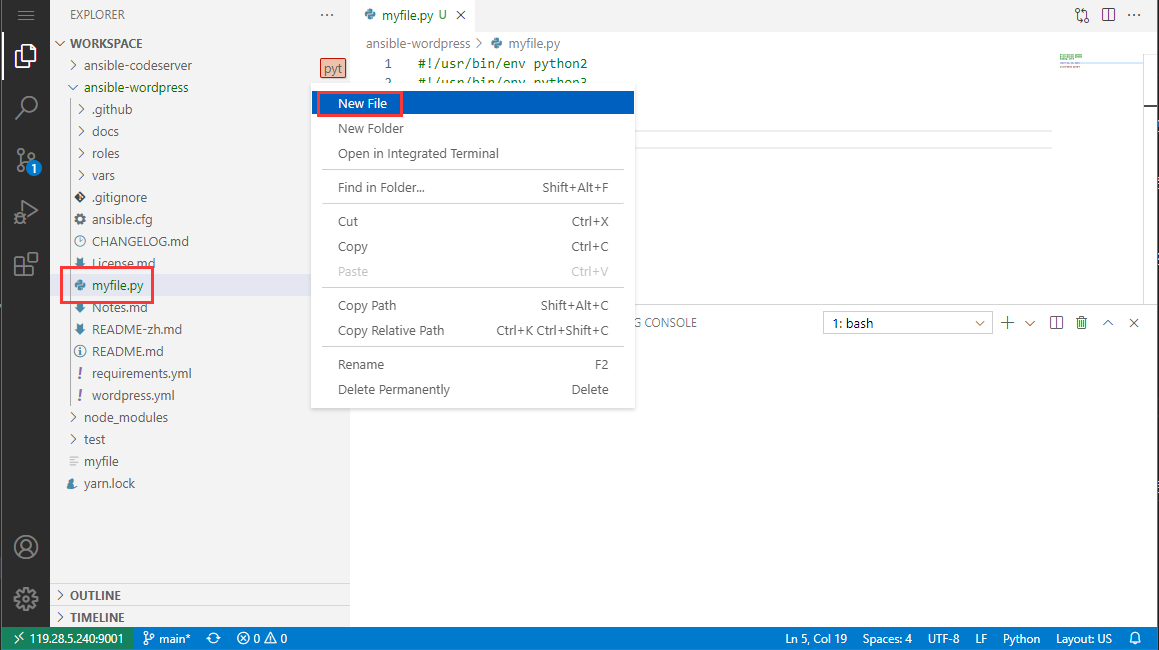
-
Run the Python program by executing the command
python myfile.pyin the terminal.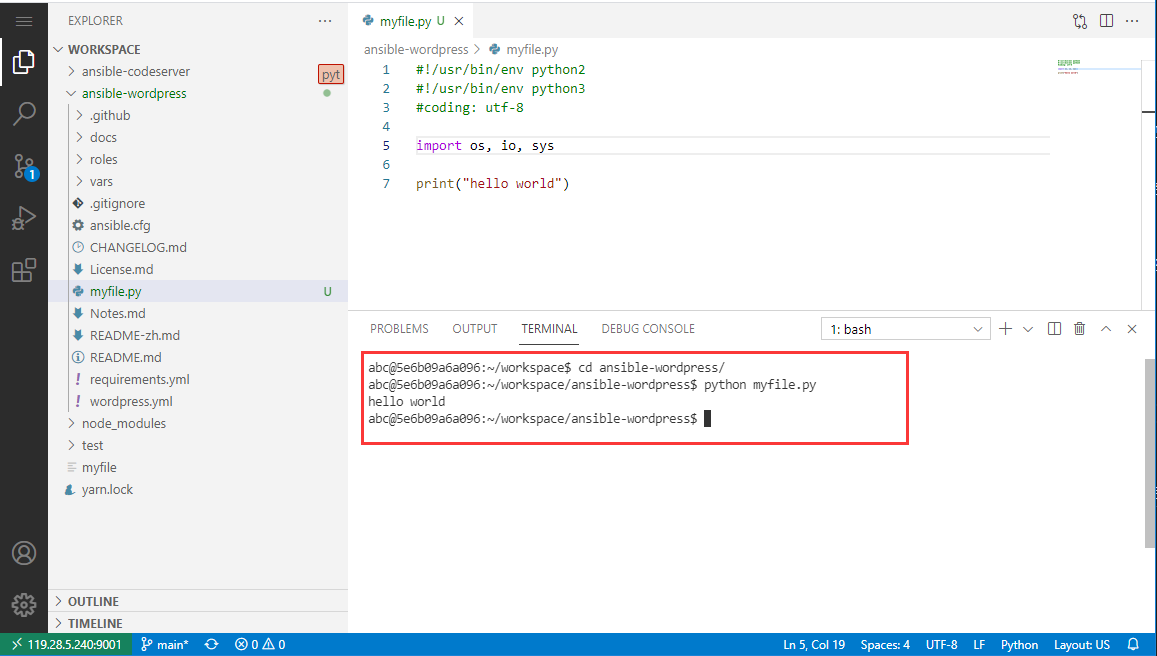
-
View the output
Publishing to the Internet
To publish an application to the Internet using code-server, follow these steps:
-
Assume that the application is running on port 3002 of the container with the following command.
npm run start --host 0.0.0.0 --port 3002 -
Add a Proxy Host to forward to the application port in the container on the Websoft9 console's Gateway.
Multi-developer
Code-server does not support multi-user collaboration natively. For multi-developers, install multiple instances of code-server applications through the Websoft9 console.
Configuration options
- Sudo password in Terminal: same as the code-server console password
- Code compilation build(✅)
Administer
Troubleshooting
Insufficient file permissions?
Description: After switching to the root user and cloning a project, code-server may not have enough permissions to modify or delete project files.
Reason: The default user of the code-server container is abc, so it is not possible to modify files with root privileges.
Solution: Use the command chown -R abc:abc /config/workspace to fix the problem.
Terminal installing components with insufficient permissions?
Switch to root using sudo su.
Can't copy commands to Terminal?
Ctrl+V
Conflict with remote pending pull when git push?
Description: git push conflicts with code to be pulled.
Reason: others have also submitted code
Solution: Use git pull --rebase origin main
How do I delete a running process?
Run ps aux to see the running processes, then use kill -9 PID to terminate the desired process.